How to access and activate your event
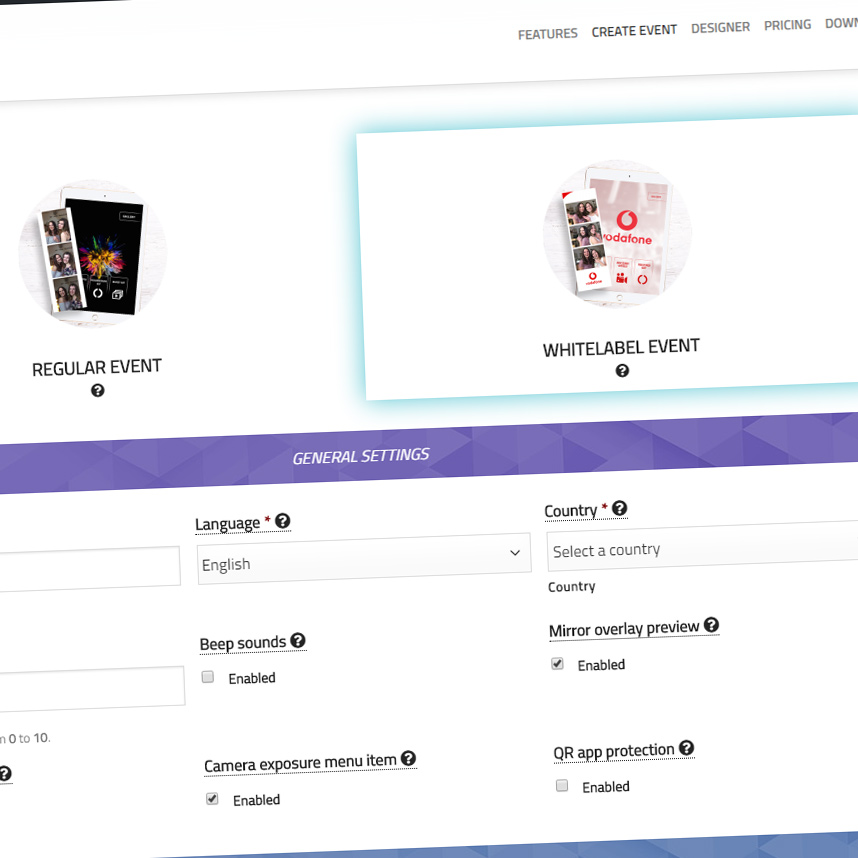
Step 1
USE A COMPUTER FOR THIS.
Click login in the upper right corner. Register to create an account. Click on the ‘create event’ menu item to go the event setup.
Step 2
After completing the event setup you will see an event QR code.
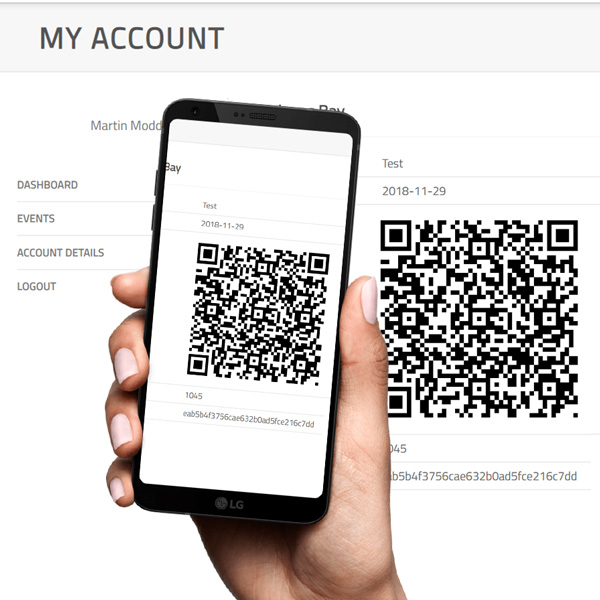
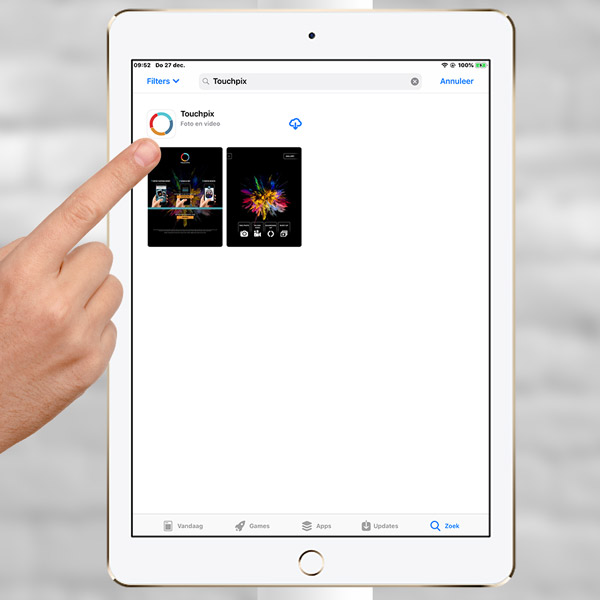
Step 3
USE AN IPHONE OR IPAD FOR THIS.
Go to the Apple app store on your iPad or iPhone. Search for ‘Touchpix’. Download the app.
Step 4
Open the app. Tap subscriptions to purchase a subscription (weekly, monthly, yearly). This will activate the ‘Activate event’ button.
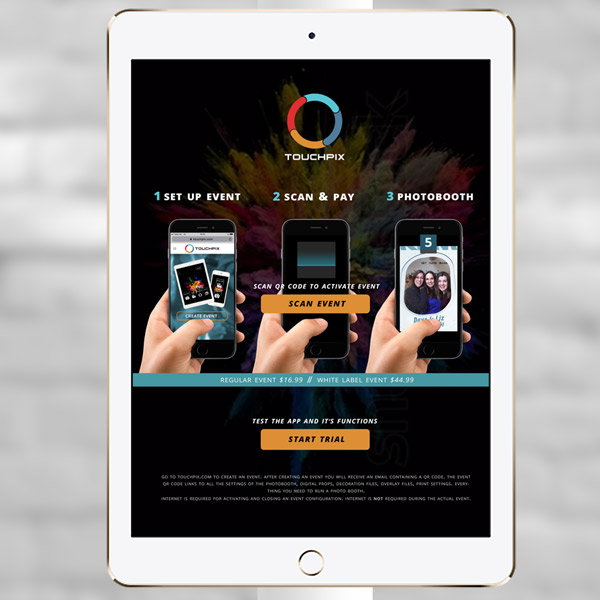
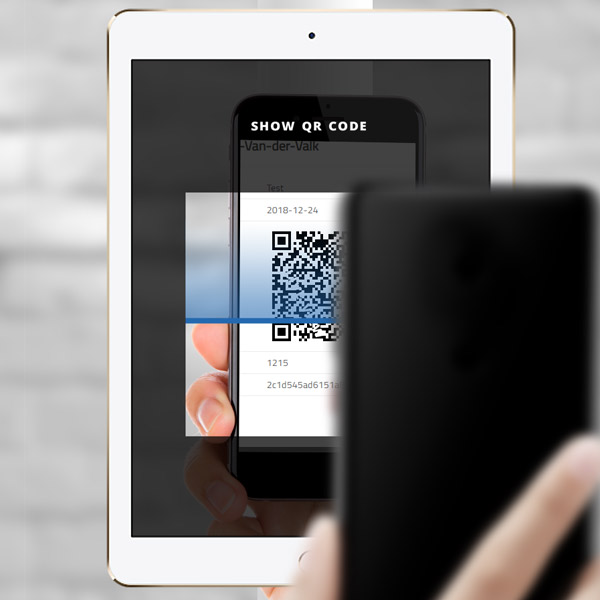
Step 5
Show the QR code on screen to the iPad or iPhone. The event will setup automatically.
Step 6
CHANGE AN EXISTING EVENT
USE A COMPUTER FOR THIS.
Do you want to change settings in your event? Change it in your online account.
After you have changed the event, you have to refresh the event in the Touchpix app. Tap the menu button in the upper left corner. Tap ‘Refresh event’. Scan your event QR code to confirm.
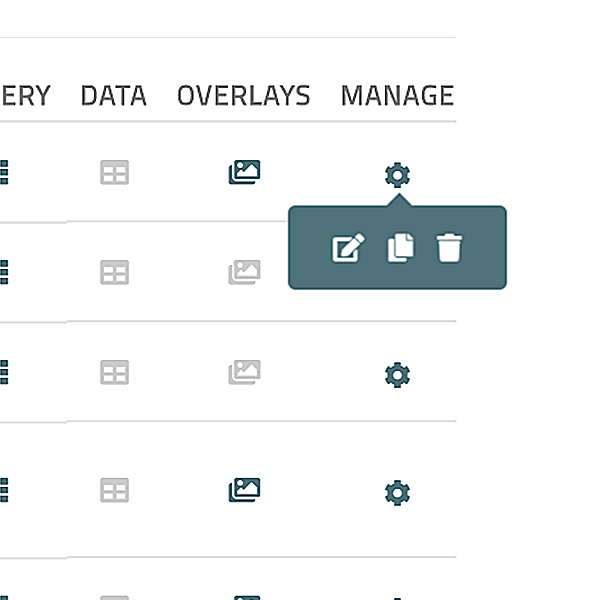
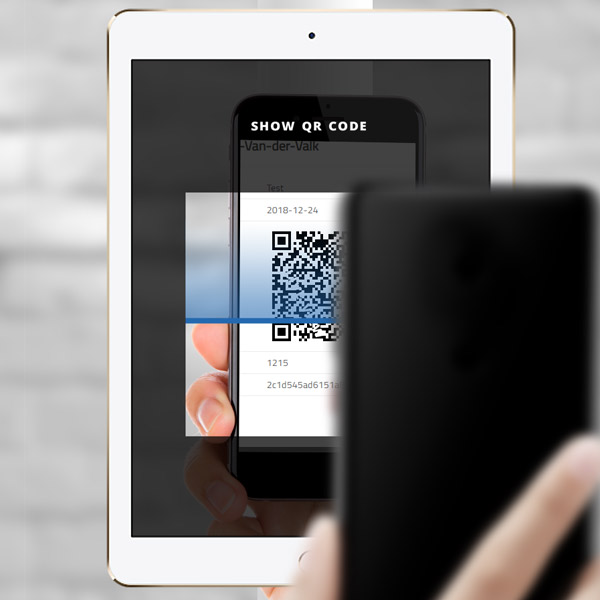
Step 7
ADD ARTWORK TO THE EVENT
USE A COMPUTER FOR THIS.
Go to the designer. Design your template. Select the event in the upper right corner and click ‘add template’. Refresh the event in the Touchpix app.
