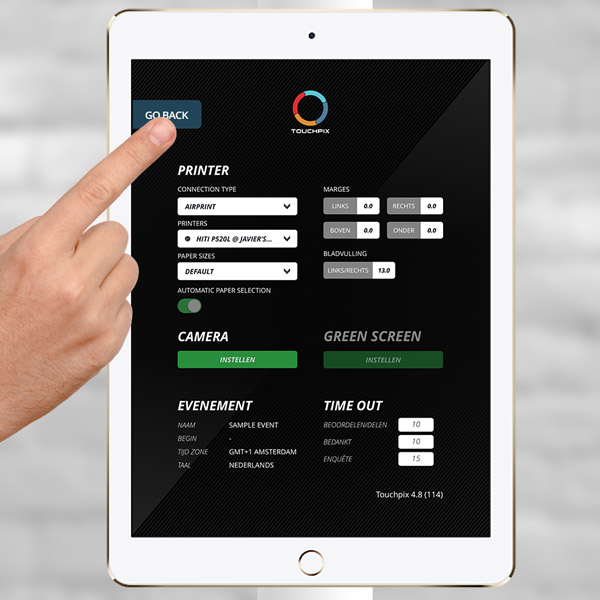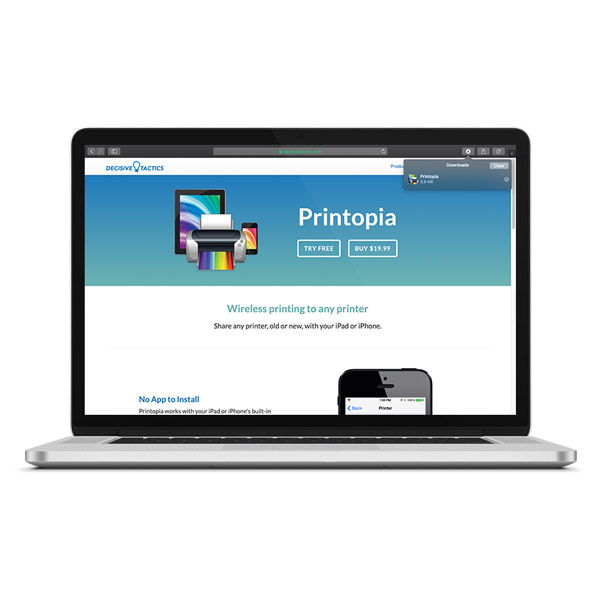
Step 1
Connect the computer to a wifi network. Download Printopia for Mac (link to website).
Step 2
Make sure your printer is installed correctly. After that, install and start Printopia. You will find your printer in the main screen of the program.
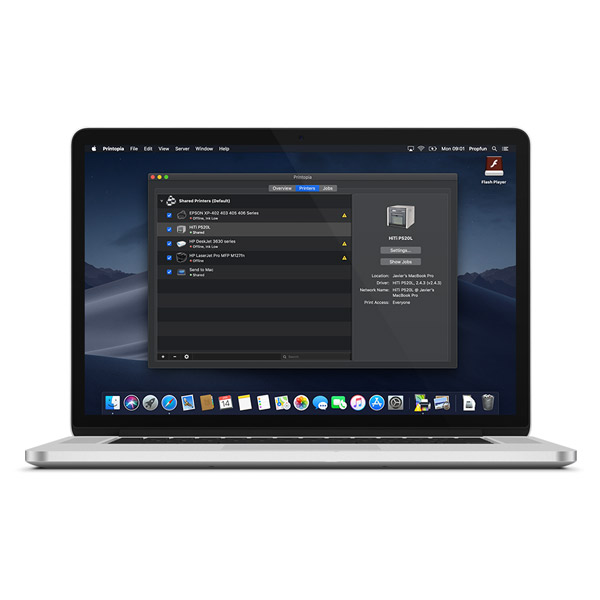
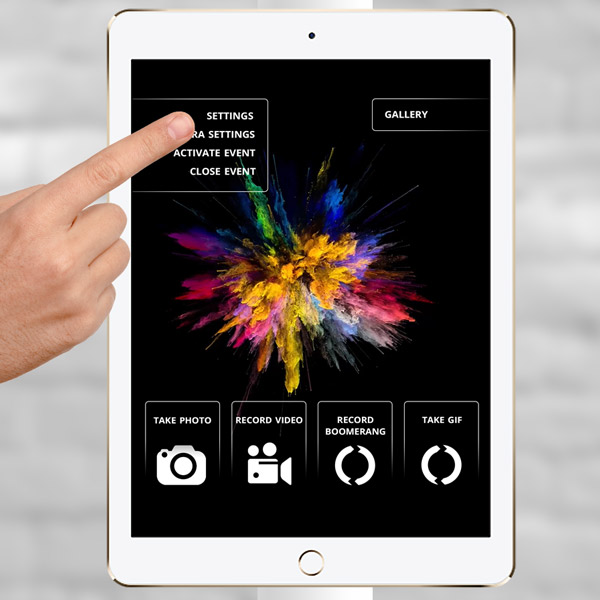
Step 3
Connect the iPad to the same network as the computer.
Start the Touchpix app. Activate an event by tapping ‘scan QR’ or start a default event.
Go to ‘settings’.
Scan your event QR, if necessary.
Step 4
Choose these options in the printer section.
Connection type = Airprint
Printer = Your printer name @ Your computer name
Paper size = Default
Tap ‘Go back’ to save the settings and to make a test print.