Adding a Windows printer
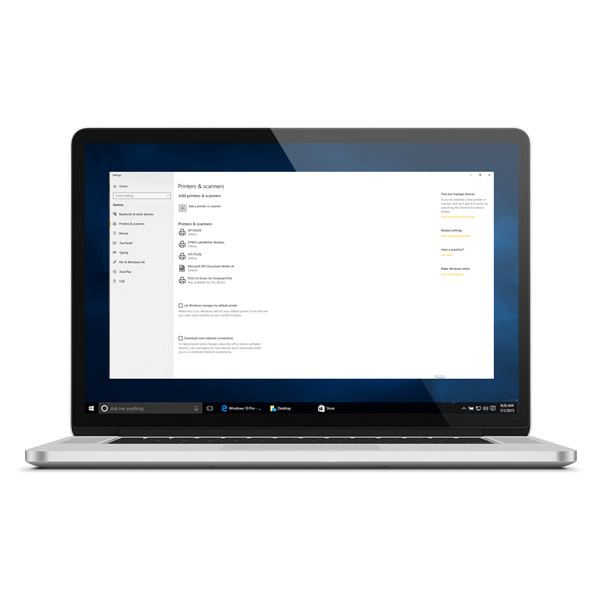
Step 1
Connect a printer to your Windows computer and install the required printer drivers. Here you can find a list of recommended printers.
Step 2
Download and install iTunes (link to the download page).
Download and install the Touchpix print server (link to the download page).
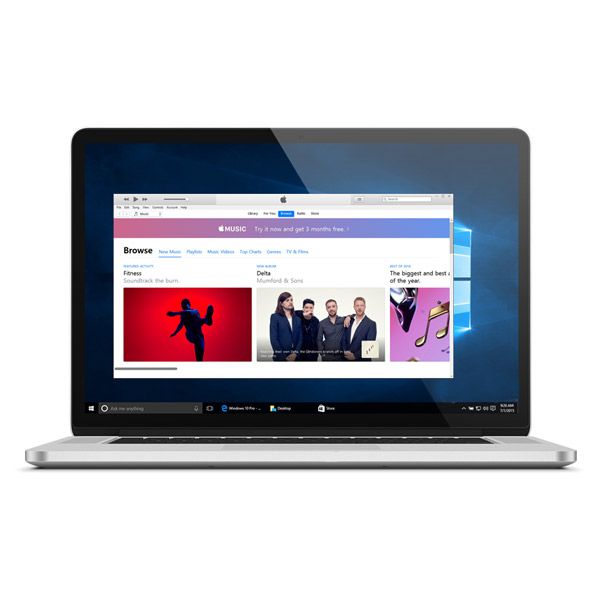
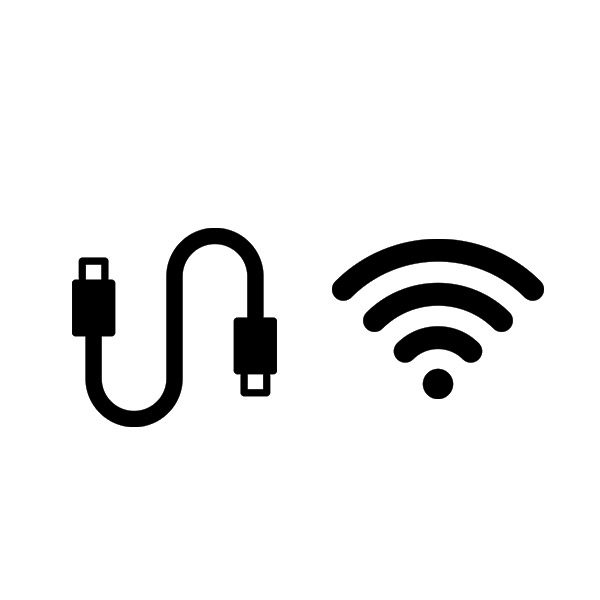
Step 3
Connect the iPad to the computer using the USB-Lightning cable.
Step 4
Go to the main screen of an (test) event. Tap the + icon and ‘settings’. Scan the event QR code. Tap on the ‘connection type’ dropdown menu. Select the option ‘USB’.
Select your printer and paper size from the dropdown menu ‘Printers’ and ‘Paper size’.
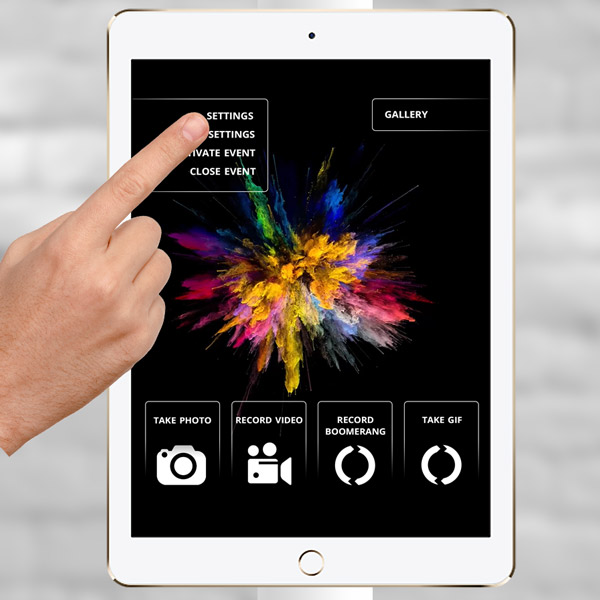
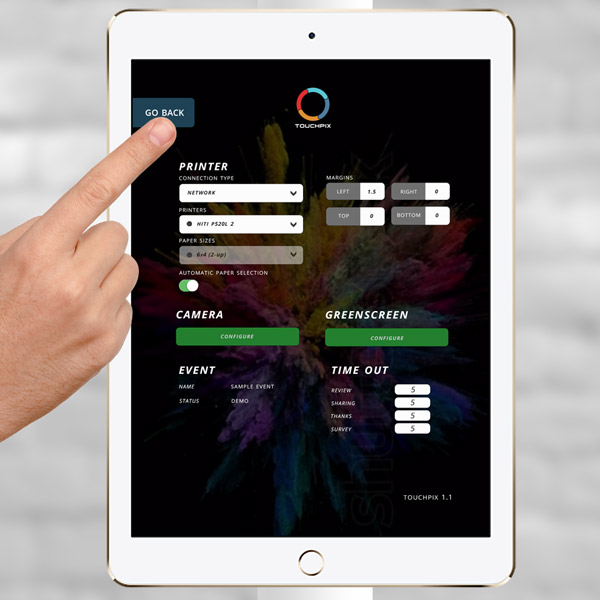
Step 5
Tap ‘Go back’ to save the settings. Make a test photo session with a print to see if it works correctly. You can adjust the margins for better alignment in the ‘settings’, if necessary.
