Tutorial: set up a 360 spinner event using an iPhone 11 and iPad 12.9″


360 spinners are exciting and new. That is why we made Touchpix work with a 360 spinner. And it’s perfect. The motion trigger automatically triggers the Slow Motion session on the iPhone 11. The wide angle lens for recording is as wide as a GoPro. The 240 fps slomo footage is really, really slow. Even a DSLR camera has a hard time doing that kind of slow motion video. And the quality of the footage is quite good. The iPhone sends the footage to the iPad, which is set up as sharing station. The wireless connection between the iPhone and iPad is not interfering with the wifi connection of the iPad. That’s why visitors of the booth can share their footage on site. We were at an Apres Ski party with the 360 spinner. Let us tell you exactly how we did that.
The iPhone is mounted on top of the arm of the spinner. It uses the wide angle lens on the back of the camera. That lens is pointed at the visitors on the platform.


The iPad is mounted in a holder. So visitors can easily access it. The iPad will be in the in-app gallery, so people can share the end result instantly by SMS and email.
Disclaimer: if you are sending out slow motion files you need good internet speed. You can check your connection using this link: https://speedtest.com We prefer that you have a 10 Mbit per second upload speed or more to send out files during the event. If you do not have good upload speed, disable wifi and send out the files later by closing the event.
Note: the mp4 compression is quite heavy. In the current version of the Touchpix app the video compression is decreased for a better end result.
You are almost there!

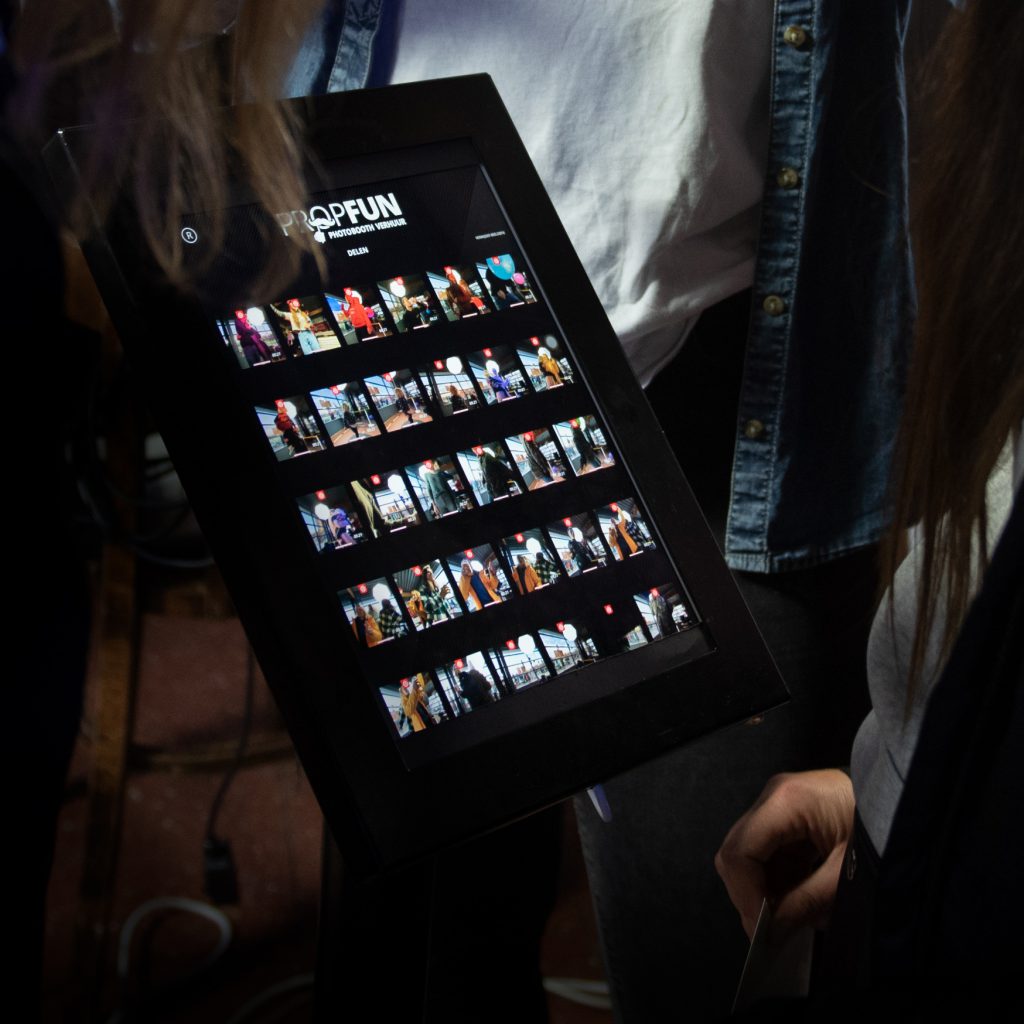
Add your own overlay and change the sms and email text.