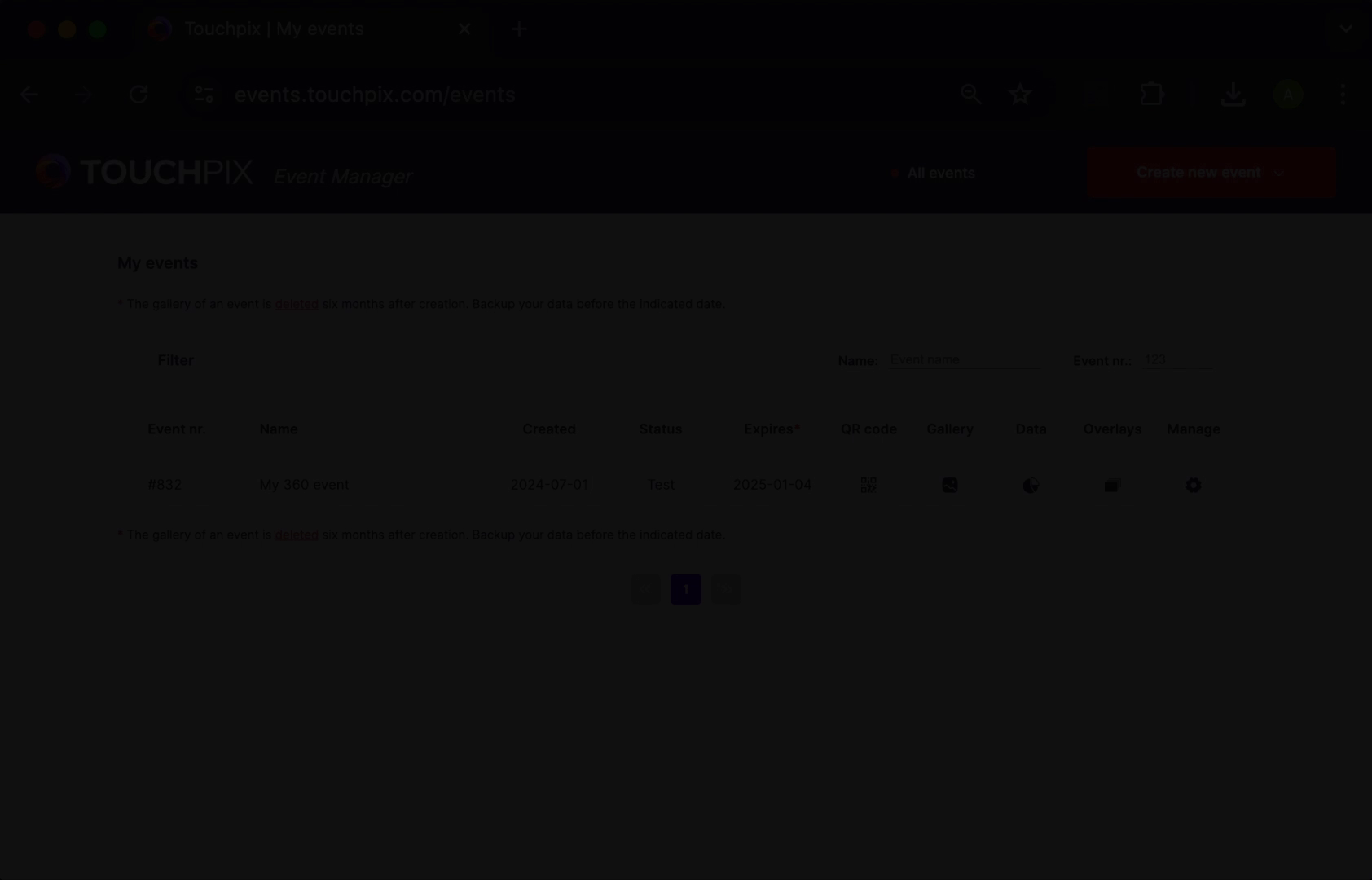How to easily reuse your event settings (duplicate event)
If you wish to create an event with identical event settings to one you already have, you can just duplicate that event.
- Log in to Touchpix.com.
- Place your mouse over ‘My Account’ button and select ‘Events’ option.
- Find the event name listed you want to duplicate. Remember that you can filter the listing by event’s name or number.
- Find the gear button to the right of the row, under the ‘Manage’ header.
- Click on ‘Manage event’ (gear icon).
- Click on ‘Duplicate Event’ (two sheet icon).
- Set a name to the new event.
- Click on ‘Save’.
Event’s configuration screen will show up, use the QR code on the top right corner to activate this new event.