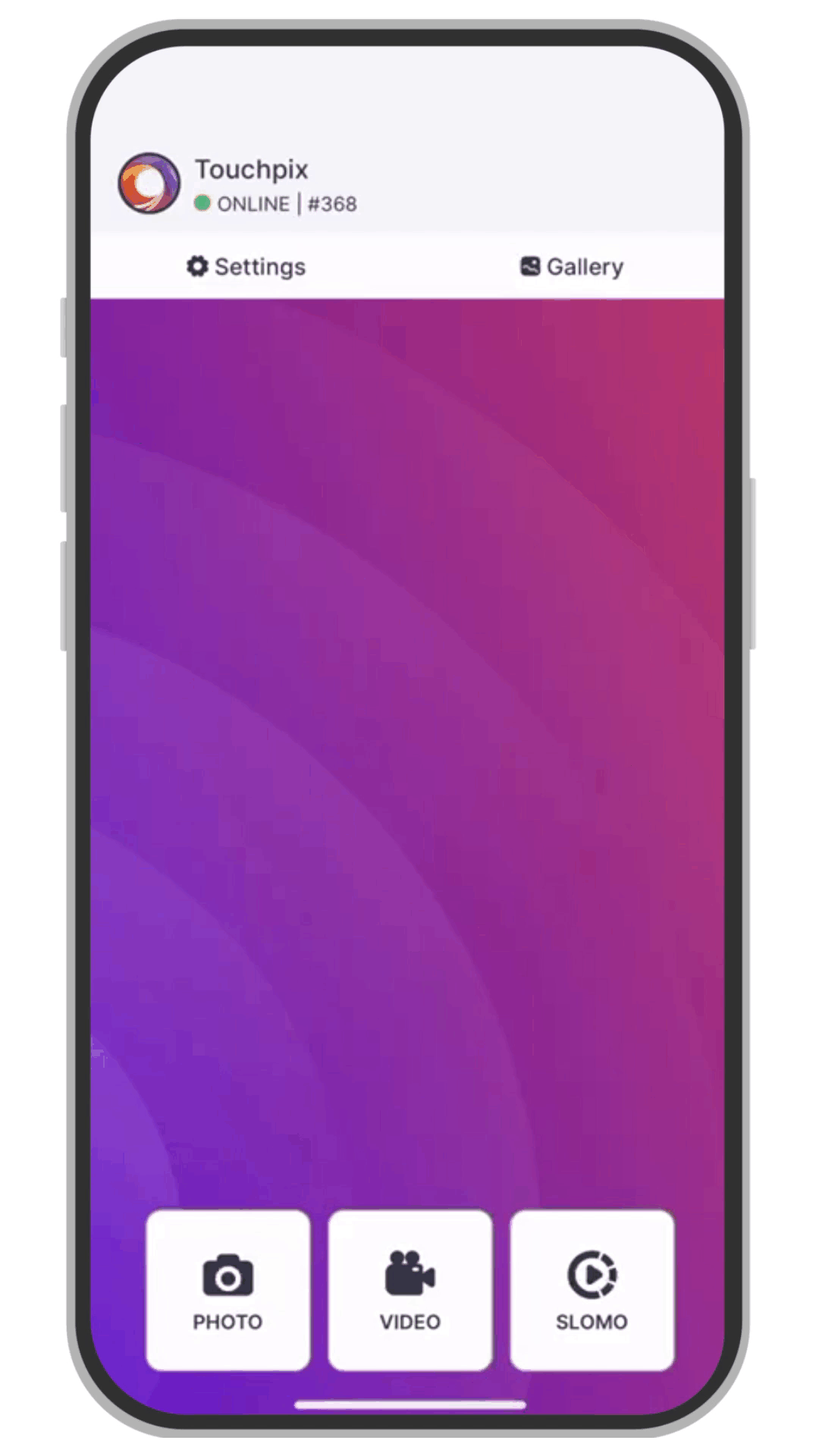How to add music/audio to your video sessions
We recommend visiting our ‘Where to get music’ tutorial first.
The audio file must be a true MP3 file to work properly. If you are not sure, use mp3cut.net tool to convert other files to .mp3
This method can be done either in Touchpix.com website or in Touchpix app on your mobile device.
Steps:
- Open the side menu and locate VIDEO settings group
- Tap on ‘Video Effects’ option
- Select the session type you want to add audio to between: ‘Video’, ‘Boomerang’, ‘Slomo’ or ‘GIF’
- Tap on ‘+ Add Audio’ button on the timeline section. A menu will be displayed at the bottom
- Select ‘Audio’ option
- Tap on the ‘Select Title’ button
- Browse for the .mp3 file you want to add.
- Tap on ‘Select Music’ button.
Note: Touchpix has some built-in music. In step 6, select ‘Music Template’ to see a list of predefined files for you to use.