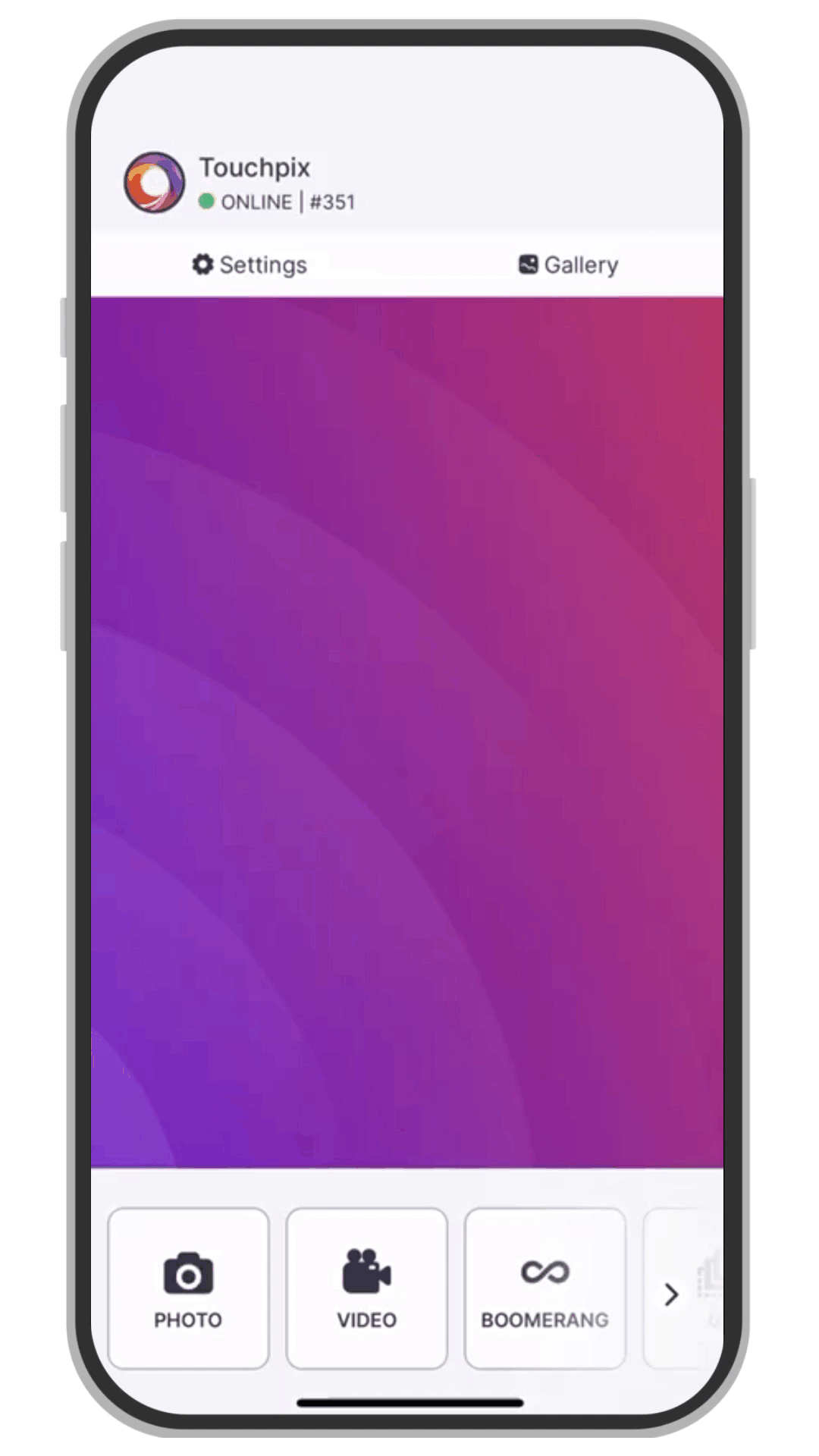Add video effects and filters
Add video effects and filters to make them stand out.
- Open Touchpix app on your device
- Open the side menu and locate VIDEO settings group
- Tap on ‘Video Effects’ option
- Choose the session in which you wish to add the video effect: ‘Video’, ‘Boomerang’, ‘Slomo’ or ‘GIF’
- Tap on the first ‘Add effect’ button available. A list with the available effects will show up
- Slide through the list until reaching the desired effect. Select as many as you like to add (6 maximum)
- Press the ‘Select Effect’ button. The effects are now placed in the timeline
- Click on the added effect and a menu will show up. Here, edit the properties of the effect, move it along the timeline, edit its duration or delete it by pressing the trash can icon on the top-right corner of the screen
- Combine them and make your videos stand out from the competition!
In this section, you can also preview the selected effects using your last video or you can just tap ‘Preview Effects’ button.