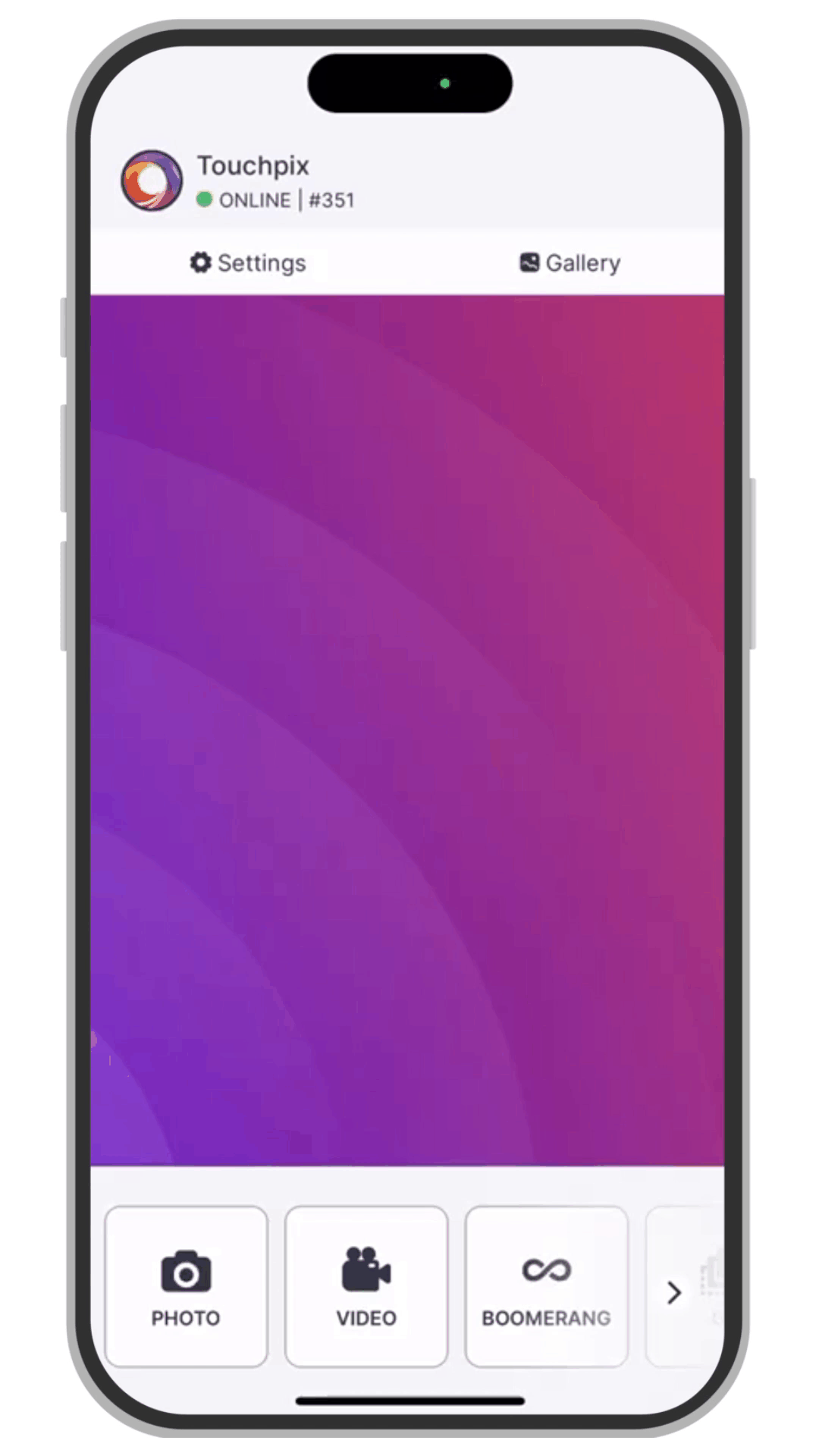Control GoPro from iPhone or iPad wireless
Touchpix allows you to use external cameras, such as a DSLR or a GoPro. In this article, we will show you how to connect the GoPro camera to Touchpix in wireless mode.
Connecting wireless to the GoPro blocks your WiFi and Bluetooth connections. For sharing using internet you’ll need to use cellular data with a SIM or eSIM. For that reason, we recommend taking a look at the wired GoPro article and enjoy its benefits, for example freeing your WiFi to connect to the internet.
The GoPro 8 and newer can connect to Touchpix using our GoPro integration. However, it is advised to use the official ‘GoPro Quik’ app to connect the GoPro 7 and lower models. Here’s how:
GoPro 8 and newer
- Open Touchpix app on your device
- Open the side menu and locate ESSENTIALS settings group
- Tap on ‘Camera’ option
- Select ‘GoPro’ tab and press on ‘Connect to GoPro’. A menu will show up
- Turn on the GoPro and tap refresh until your GoPro lists up
- Select your GoPro from the list and choose ‘Wireless’
- If you have not paired your GoPro before, you’ll be asked if you wish to pair the GoPro. Tap on ‘Yes’. In case the automatic pairing does not work, activate the Quik app connection mode and try again
- Exit the settings screen
You’re ready to use your GoPro as an external camera!
Notes:
- If you’re using a GoPro 11/12, set it to ‘Pro’ mode (slide from top to bottom the GoPro screen, then from right to left and tap on ‘Easy’. Switch it to ‘Pro’
- Make sure your GoPro ‘anti-flicker’ setting value is set to 60 Hz, otherwise, at 50 Hz the GoPro records up to 100 FPS only
- If you are mirroring the screen before connecting the GoPro, turn it off. Trying to connect the GoPro while mirroring the screen returns an ‘Unable to connect to GoPro’ error
GoPro 7 and lower
- Turn on your GoPro device and open the ‘GoPro Quik’ app from the official GoPro brand
- Pair your device to the GoPro and connect to it
- Open Touchpix app on your device
- Open the side menu and locate settings group
- Tap on ‘Camera’ option
- Select ‘GoPro’ tab and turn on the ‘GoPro 7 Legacy Mode’ toggle
- Exit the settings screen
You’re ready to use your GoPro as an external camera!
Please note: This feature utilizes the Bluetooth connection to get the files. Please make sure your device’s Bluetooth is not connected to another GoPro. This might cause issues.