Google Drive and Dropbox cloud storing
You can link Touchpix to your Google Drive or Dropbox cloud accounts to upload all the files in your event.
Configuration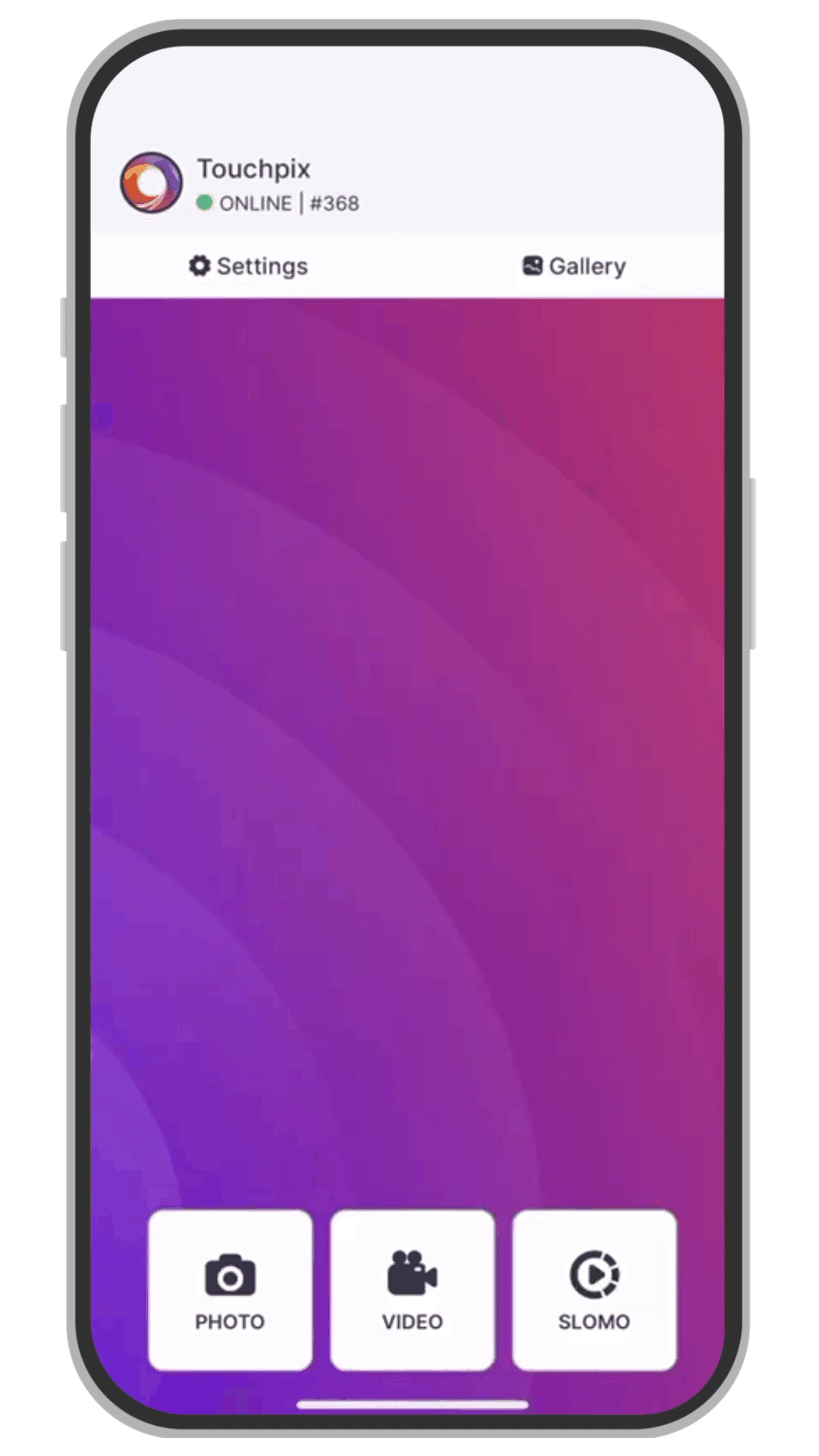
First of all, you will need to create a Google or Dropbox account.
Method 1: Settings
- Open Touchpix app.
- Tap on ‘Settings’ button or event’s logo on app’s upper-left corner.
- Scroll down and locate PRINTING & SHARING settings group
- Select ‘Google Drive and Dropbox’ option.
- Set the ‘Google Drive’ or ‘Dropbox’ toggles on to connect each account to Touchpix.
- Follow the steps as they ask you to do.
- Configure service’s settings as you desire.
Method 2: Closing event
- Open the Touchpix app.
- Tap on ‘Settings’ button or event’s logo on app’s upper-left corner.
- Select ‘Close Event’ option.
- Scan your event QR. (Need help? See our tutorial.)
- Scroll down and set the ‘Google Drive’ or ‘Dropbox’ toggle on to connect the account to Touchpix.
- Follow the steps as they ask you to do.
- Configure service’s settings as you desire.
- Complete event’s closure.
Note: In both cases, you’ll need at least one photo or video to be able to upload a file.
Possible issues, troubleshooting:
Files aren’t uploading to the Dropbox cloud storing
Please don’t remove the folder that Touchpix automatically creates on your Dropbox / Drive account. That can cause the upload to stop working properly. If you already deleted the folder, you will have to reconnect your Google account to make it create the folder again.
